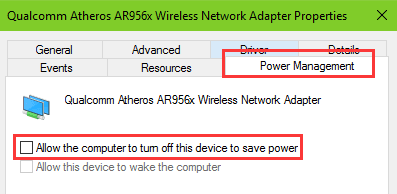Hi,
I had the same problem and this solution works perfectly for me. It is more windows 10 fault for the wifi to drop than the drivers. I did the following;
Optimize Wireless Adapter Settings for Best Wi-Fi Performance
If your computer drops Wi-Fi or shows no Wi-Fi available, you could change the wireless adapter power settings to get the best Wi-Fi performance. The default power option is "Power saving mode", which will result in Windows 10 Wi-Fi problem while connecting to distant WAPs. Take the following steps to fix the Wi-Fi issue.
Step 1. Use Windows shortcut keys Win + X and choose Power Options.
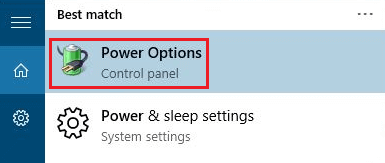
Step 2. Locate the current plan of your computer ("Balanced") and click Change plan settings.
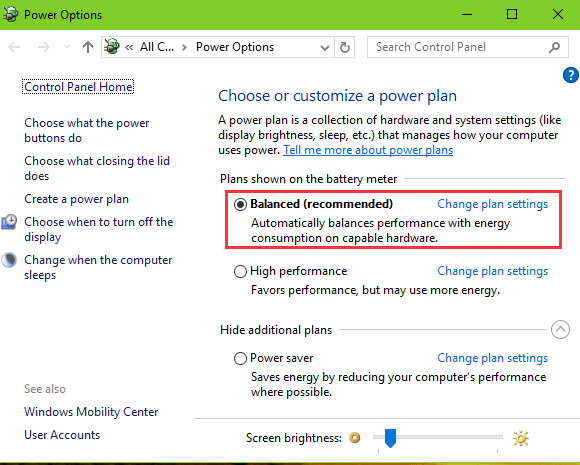
Step 3. Click Change advanced power settings.
Step 4. Choose the Maximum Performance under the entry Wireless Adapter settings.
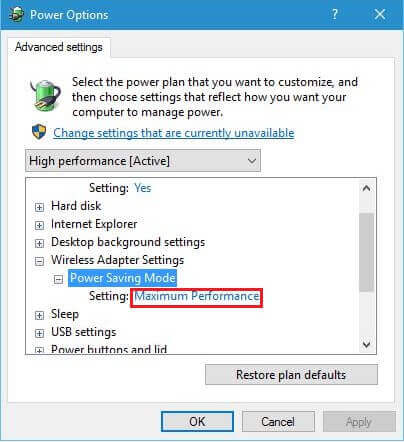
Step 5. Click Apply, and then click OK.
Updated: We've seen many users sharing their methods to troubleshoot the Windows 10 Wi-Fi not working problem in the comments. If the above 2 solutions don't work for you, try to turn on the Wi-Fi again in Settings, or uncheck the option Allow the computer to turn off this device to save power on Device Manager >> Network Adapters >> Properties >> Power Management tab.